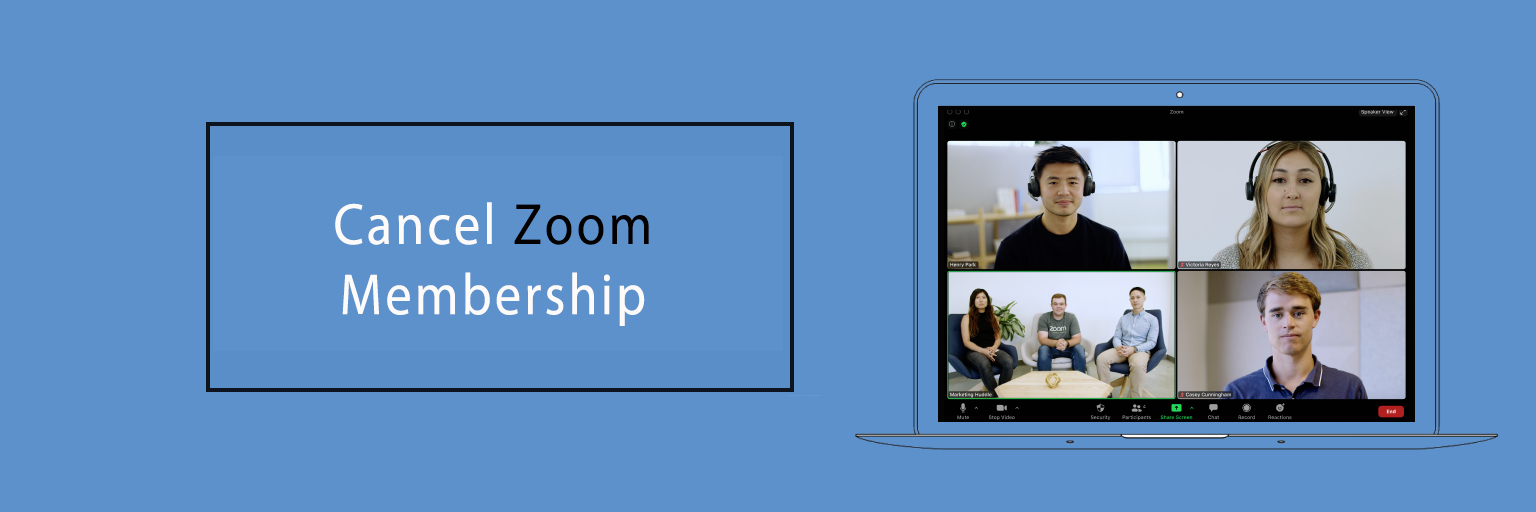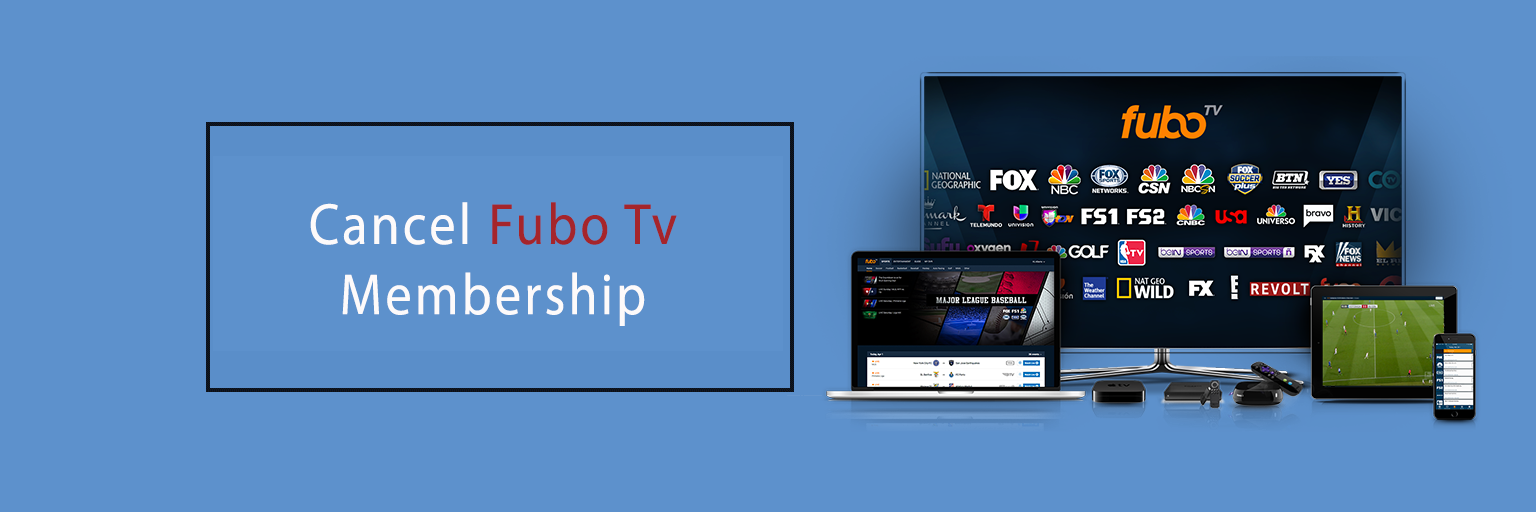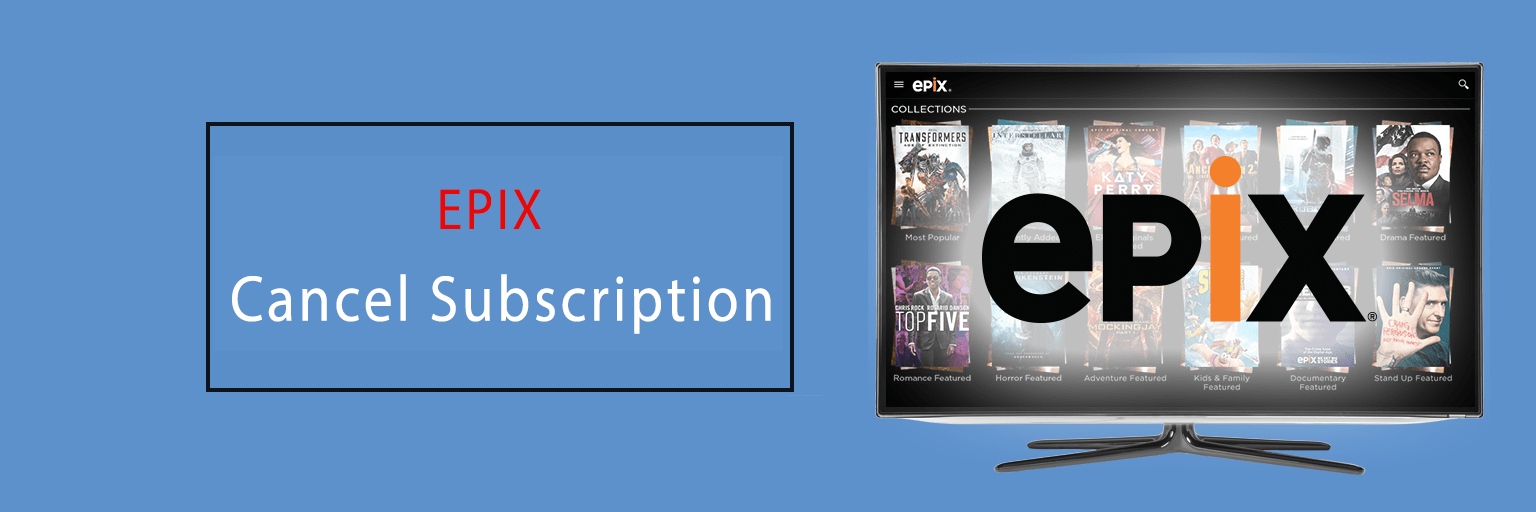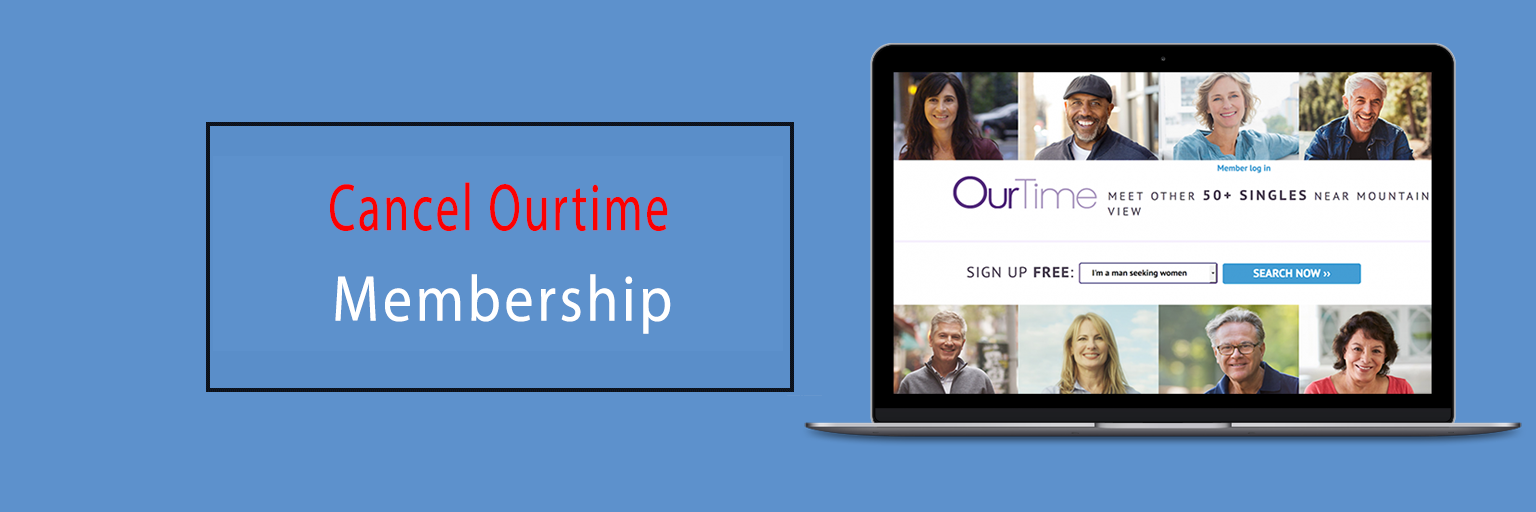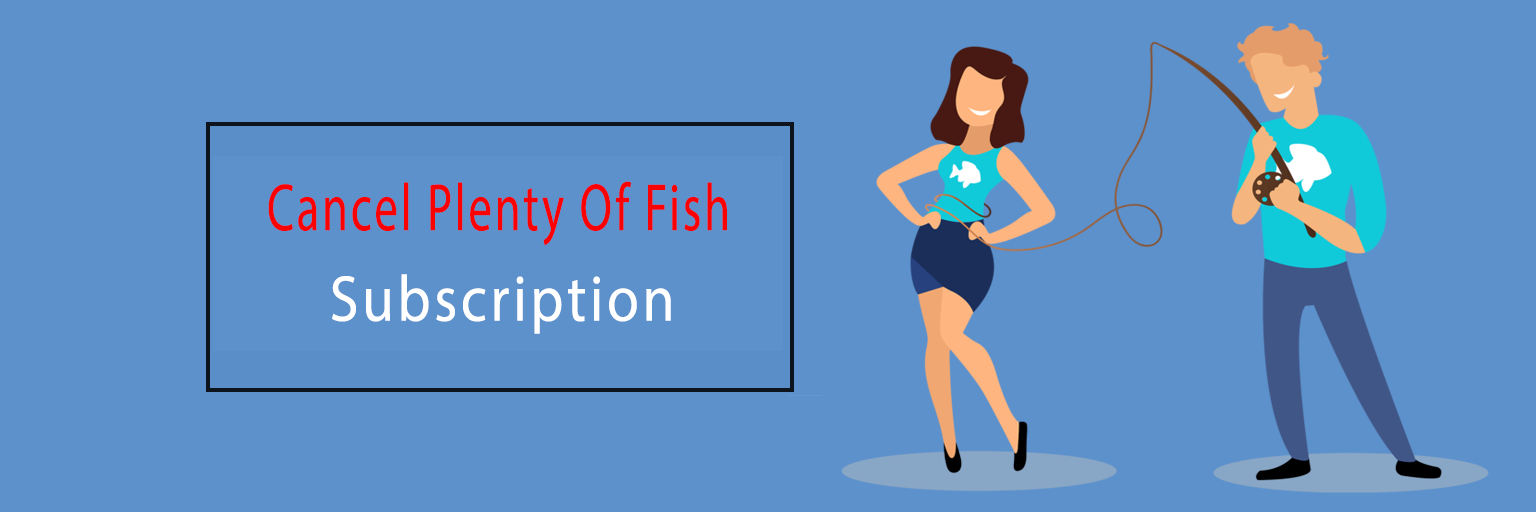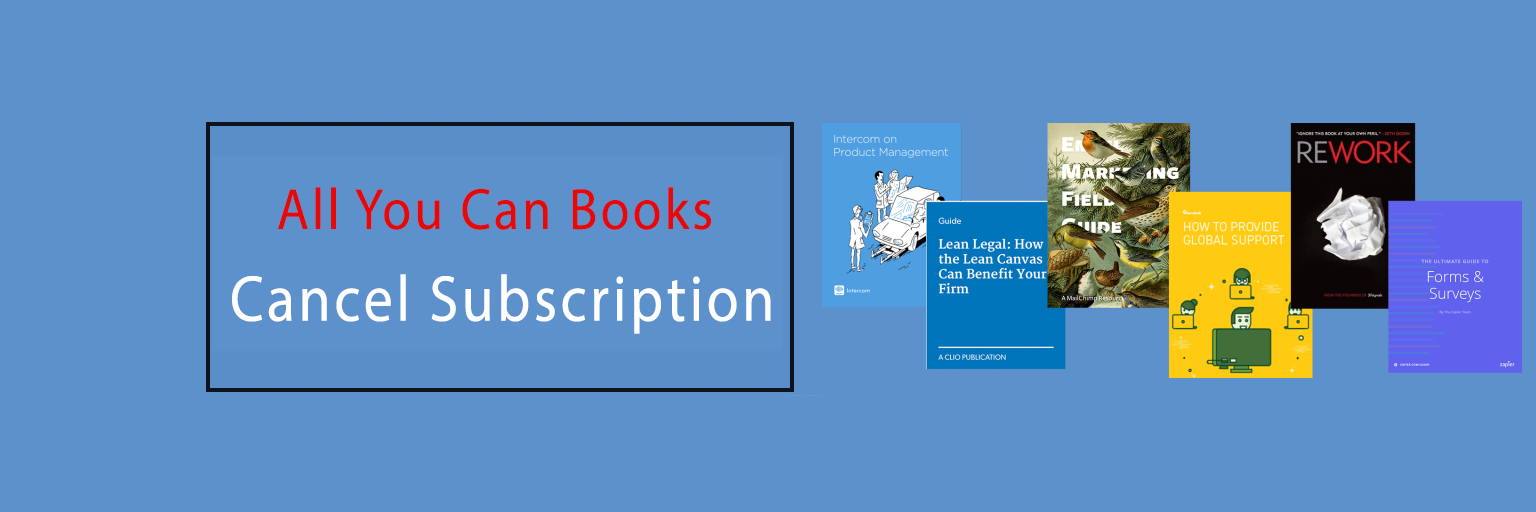Presently, Willow TV is the sole exclusive live broadcast of Cricket sport in the States of America. You can enjoy hundreds of live-streaming cricket events that have been broadcasted yearly with Willow TV as the official host of the Indian Premier League (IPL), International Cricket Council (ICC), Cricket Australia, England Cricket Board, and many more.
Two Methods to Cancel Willow TV Subscription:-
The solution for ‘How to cancel Willow TV subscription online’ is common there are two methods that you can use to cancel Willow TV when you have subscribed from the website. They are:
- Through Email
- Over the Phone
1. How to cancel a subscription to Willow TV via an Email
To cancel the subscription to Willow TV through an Email the steps you must follow are:-
- Firstly, compose and then send an email to the official address at cs@willow.tv.
- Make a request to cancel the subscription.
- Provide the details and information that are related to your account.
- Ask about the confirmation number or mail it and retain it for future records.
2. How to cancel Willow TV account over the Phone
If you choose to cancel the subscription to Willow TV over the phone, the steps are:-
- Dial the Willow TV customer service phone number to contact the network’s customer support team.
- Request the rep to get the Willow TV subscription account deleted.
- Furnish the account details.
- You need to ask for the confirmation email or number which would work as proof of the subscription cancellation request.
How to cancel my Willow TV subscription on an iPhone or iPad device
Here are the steps stated below on Willow TV cancel subscription on an iPhone device:-
- To begin, go to your ‘Settings’ app and there click on the ‘Profile’ icon.
- Next, hit the tab on ‘Subscriptions’. (If you are unable to locate this section automatically, then click on iTunes & App Store)
- Now, select ‘Apple ID’ and View Apple ID to Sign In, and locate the button on ‘Subscriptions’.
- In the next step, click on ‘Willow’ for the subscription you wish to review.
- Lastly, tap on the ‘Cancel’ button and ‘Confirm’.
How to cancel Willow TV subscription on Android
For cancellation of Willow on an Android device, you must know that simply deleting the Willow App won’t mean that the subscription has been canceled. You need to follow the below steps for Willow TV monthly subscription cancellation:
- Firstly, open your Google Play Store app (make sure you are signed in to the right Google Account, in case there are multiple Google Accounts)
- Next, hit the ‘Menu’ section and click on ‘Subscriptions’.
- Then, select the option on ‘Willow’, the one you desire to cancel.
- Now, hit the button on ‘Cancel Subscription.
- Follow the instructions as directed to complete the process.
Once the Willow Subscription gets removed from the Google Play Store, then your subscription will get canceled and it will not get renewed automatically.
How do I cancel Willow TV on a Mac device?
The steps to cancel the subscription to Willow on the Mac Computer are as follows:-
- First, go to your Mac App Store.
- Next, select your ‘Name’ which is below the sidebar.
- Then, hit the tab on ‘View Information’ situated on the upper side of the window. You may also be asked to Sign In to your Willow account.
- Now, scroll below to locate the ‘Subscriptions’ section.
- In the next step, tap on the ‘Manage’ button.
- Next, hit the ‘Edit’ option next to the ‘Willow’ app.
- Lastly, select the ‘Cancel subscription option.
Note:- You must ensure to use the correct Username and ID which you had wielded to set the subscription to manage when it is needed.
How to cancel Willow TV on PayPal
The steps that you need to follow are:-
- To start with, log in to the PayPal account via www.paypal.com through your preferred web browser.
- Then, tap on the ‘Settings’ section which is next to the Logout button.
- Click on the ‘Payments’ option from the menu list.
- Hit the tab on ‘Manage Automatic Payments’ under your ‘Automatic Payments’ section.
- Next, choose ‘Willow App’ to cancel.
- Now, a page on confirmation will be displayed to you. Tap the button on ‘Cancel Automatic Payments’ to confirm that now you desire to stop the payments as the Willow subscription.
- At last, click on the ‘Done’ tab on the page of verification to complete the process of cancellation of the Willow subscription.
Conclusion:
Thus, these are the methods that you can use to cancel your Willow TV subscription depending on the device which you had used to subscribe to it. Still, if there is any query, contact the Customer Support service to help you out while performing the cancellation procedure.
Also Read This Blog:- How To Cancel Pantaya Subscription

Ines Hackett laid the stone of cancellationprocess.com a digital platform which is mainly designed to solve all sorts of confusions on cancellation of the subscriptions accounts. She being an enthusiastic internet client has marked to be a professional when it comes to the knowledge on cancellation procedures. This platform on cancellationprocess.com expresses and includes every detail on cancellations for the users so that one can get rid of the redundant subscription at ease.