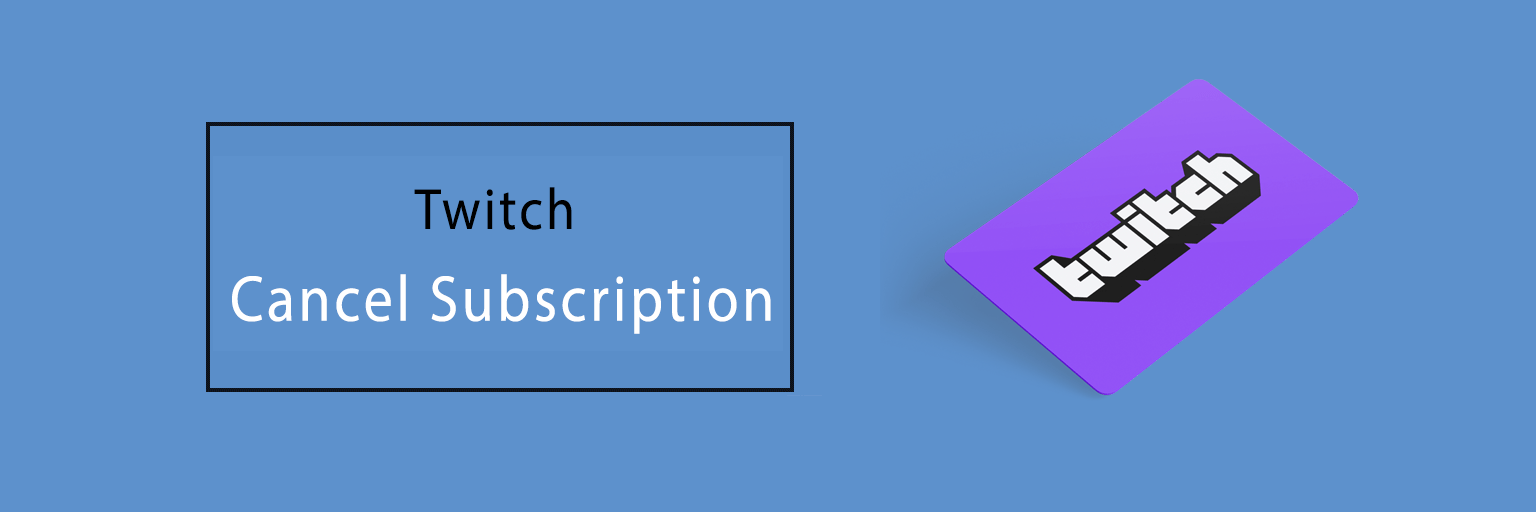Looking to cancel a Twitch Prime subscription? Then here we go.
To have a subscription on Twitch seems an incredible way to promote your favorite content creators. As a subscriber, you may even get the shoutout live from some of the streamers on air while they are on the broadcast. The Twitch subscription with a subscription fee of $4.99 per month on a channel appears to be quite big and you may not feel to support it indefinitely.
So now if you have the subscription and wish to cancel it then you can choose any of the methods stated below on ‘How to cancel Twitch subscription’.
Once the cancellation has been done all the benefits and features will last till the next date of billing.
Note: In case you have got the subscription by using Twitch on the PC then you must unsubscribe it from the computer itself.
When subscribed from an Android device, then you require to cancel through the Android device.
When subscriptions are made from an iPhone, then it cannot be canceled as the subscription will get expire simply if it won’t get renewed manually.
How To Cancel Subscription Twitch
Here is how to perform Twitch TV subscription cancellation by using the Computer, Android, or Mac. But you won’t be able to cancel the subscription on your iPhone.
How to cancel Twitch Prime subscription on a PC or Mac device
The instructions are as follows:
Step1: Firstly visit the website of Twitch.
Step2: Then sign in to the Twitch account.
Step3: Next, hit on the ‘Profile Icon’ which is at the right top of the screen.
Step4: Now select on ‘Subscriptions’ section from the pop-up menu which appears on your screen.
Step5: In the next step, select the tab on ‘Your Subscriptions’ located under the section of Subscriptions.
Step6: Then, click on the gear-shaped icon which is the subscription that you desire to cancel.
Step7: Choose the button on ‘Cancel Paid Subscription’ or the option of ‘Don’t Renew Subscription’.
In case you have just subscribed to the channel, then for this, you can tap the ‘Cancel and Refund’ option.
How do I cancel my Twitch Prime subscription on an Android device
Here are the steps to follow:
- Open the Twitch app on your Android device.
- Next, sign in to the Twitch account.
- In the next step, go to the specific channel on which you have subscribed.
- Now, hit the button on ‘Subscribed’.
- Then, click on the ‘Cancel Subscription option.
- Lastly, select the option on ‘Cancel Subscription’ once again to confirm the cancellation.
Hence, that’s all on how to cancel a subscription to Twitch Prime and we hope that you have found it beneficial.