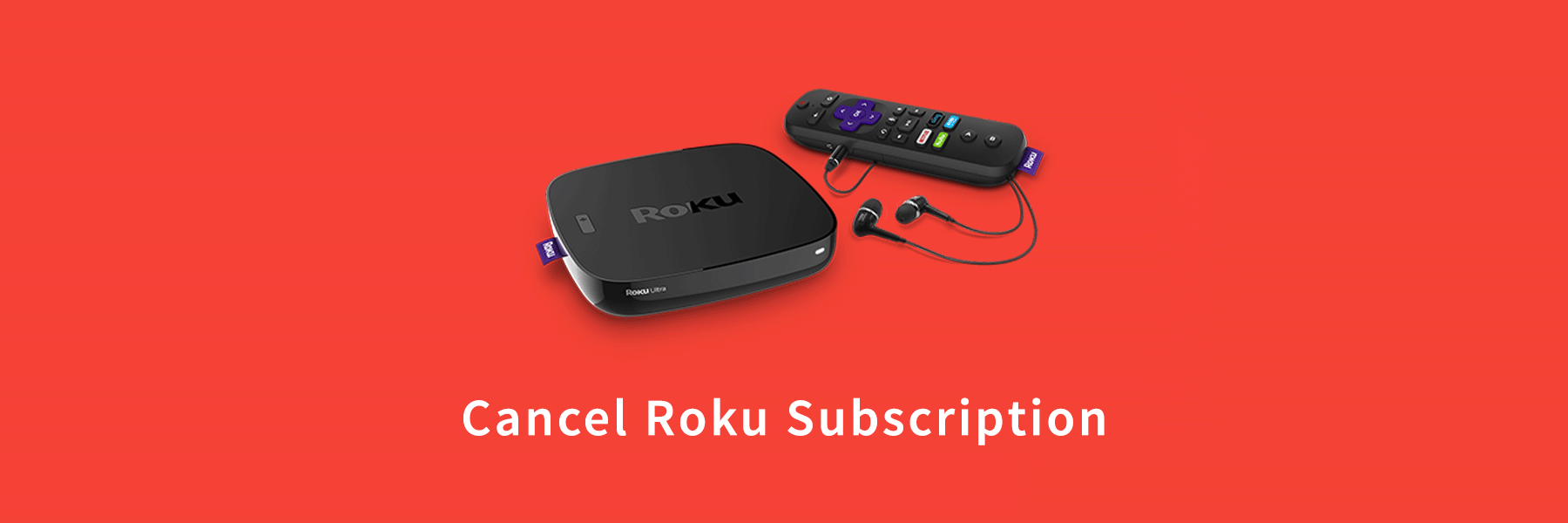Through the Roku Channel Store, popular channels can be subscribed to by the payment method linked to the Roku account. The advantage of using a Roku account as a method of billing payment is that the user can manage or cancel a subscription directly through the Roku Streaming Player or Roku TV or by the Roku account online. If a Roku account is being used without any charge then, contact the service provider directly to cancel and manage the subscription for Roku TV.
Few channels also offer 7-day trials. These channels after the end of free trials get automatically converted into regularly paid subscriptions and billed accordingly to the user. To avoid this unwanted subscription it is advisable to cancel before the trial period ends. These subscriptions are non-refundable and auto-renewed until cancelled. When subscriptions are cancelled they might not get cancelled due to the remaining subscription period and hence the user has to continue till the expiry period of the channel subscribed. If the option ‘Manage My Subscription’ is not available then, contact the service provider to cancel the subscription. Below mentioned are the steps to cancel the Roku subscription through different methods. Read to know more about it.
Cancel Subscription Through Roku Streaming Device
To cancel the subscription through the Roku streaming device follow the steps mentioned below.
- On the remote control of Roku, locate and press the ‘Home’ button.
- Next, follow the ways described below to locate and access options for subscriptions.
Cancel Roku Through The Channel Lineup
- First, start by selecting ‘Home’.
- With the help of the arrow buttons on the remote control, highlight the channel subscribed.
- Then, on the remote control press the start button.
Cancel Roku Through The Channel Store
- Select the ‘Streaming Channels’ by scrolling down.
- Next, search for a subscription channel or browse a category or genre.
- Then, on the remote control look for the ‘OK’ button and press on it.
- After accessing options then select ‘Manage Subscription’ to access additional options and view the renewal date.
- Finally, select ‘Cancel Subscription’ to unsubscribe. If desired then the channel can be removed immediately by confirming or using it until the expiry of the subscription.
Thus, by following the above method a user can cancel the subscription through the Roku streaming device.
Cancel Roku Subscription Through The Web
To proceed with the cancellation of the subscription through the web, follow the procedure discussed below.
- Visit the website my.roku.com through a computer or a smartphone.
- Next, sign in to the Roku account.
- Then proceed by clicking on ‘Manage My Subscriptions’.
- All the subscribed channels that get billed by Roku along with the terms, status and renewal date will be loaded and can be seen. Subscription provided by other than Roku Channel Store will not be listed.
- Finally, manage the subscription by selecting a Renew or Unsubscribe.
Thus with these steps, Roku can be unsubscribed through the web.

Ines Hackett laid the stone of cancellationprocess.com a digital platform which is mainly designed to solve all sorts of confusions on cancellation of the subscriptions accounts. She being an enthusiastic internet client has marked to be a professional when it comes to the knowledge on cancellation procedures. This platform on cancellationprocess.com expresses and includes every detail on cancellations for the users so that one can get rid of the redundant subscription at ease.