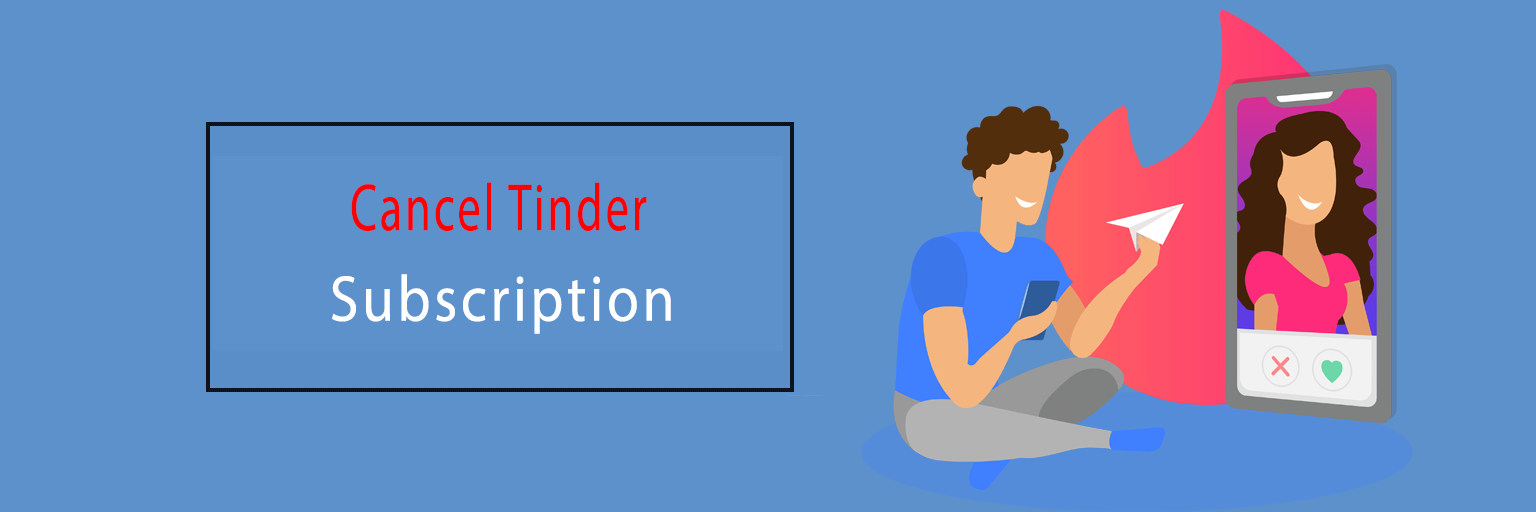Tinder is an online dating app, on social networking sites, that is managed mainly to find matches and fix dates with partners. Tinder provides an easy way for their subscribers to show the likes and dislikes of the users by just swiping on the screen to either left or right for a likely match. For the subscribers, when they like each other there are features where they can send and receive messages from one another thereby commencing online dating.
Tinder invites its users with both Tinder Plus and Tinder Gold, the same as other social applications, under the title of ‘Premium Subscription’. Tinder Plus and Tinder Gold both packages offer services to the members so that they can stick out on Tinder settings and are also accompanied by various of the top services and features of Tinder.
Both Tinder Gold and Tinder Plus are deemed as in-app subscriptions of Tinder that permit access to exclusive forms including getting more matches and likes and having more privileges when compared to a free Tinder account.
If you changed your mind and looking for directions on how to cancel Tinder subscription services as you have achieved your goal or have lost interest in it or maybe for any other reasons, then from this article you can get an idea to cancel Tinder subscriptions on both Tinder Gold or Tinder Plus through online, on an Android phone or on an iOS device.
What To Do If You Forgot ‘How You Subscribed To Tinder Account
If you are confused or not sure about how you created your Tinder membership account, then you can locate the subscription details in your Email.
First, go to the Email on your device and type in your inbox as ‘Tinder’ the word on which you are searching.
Then check any of the receipts that are available on your email related to the Tinder subscription.
Now Give A Look At What Your Tinder Order Launches With
- MK, which means that you opened your Tinder subscription on an Apple device.
- GPA, which indicates that you created your Tinder subscription account through the Google Play Store.
- TNDR, which implies that you opened your Tinder membership account either through the website of Tinder on your Android phone or directly with your credit card.
How To Cancel Both Tinder Gold And Tinder Plus Which Are Included As Tinder Subscription
In order to cancel your Tinder membership, it will directly count on how you first bought subscriptions from the Tinder service. So here are the different methods and ways to cancel a Tinder account subscription depending on the device:
- On an iOS device.
- On Android Phone via Google Play Store.
- Online.
1. How To Cancel Tinder Premium Subscription (Tinder Gold and Tinder Plus) On iPhone
In order to cancel Tinder Gold and Plus on iPhone, if you have used the Apple service device at the time of creating your Tinder account, then you can follow and perform the below points thoroughly to cancel your Tinder subscription:
- At first, you need to go to the ‘Settings’ on your iPhone device.
- Then, tap on your name icon.
- Now, click on the ‘Subscriptions’ tab, and a list will drop down with all your Subscriptions.
- Select the ‘Tinder’ tab, from the Subscription list which you wish to cancel.
- Now, click on the ‘Cancel Subscription’ and confirm it.
A confirmation mail will be sent to your registered Email ID through the company on the successful cancellation of Tinder Gold.
Make sure that, if you try to delete the Tinder Subscription app, your membership with Tinder will not get canceled and your monthly subscriptions on Tinder will still get charged as it would be auto-renewed, and therefore you have to cancel the Tinder subscription account so that your Tinder payment gets stopped.
2. How To Cancel Tinder Payment On Android
If you want to cancel your Tinder Gold and Tinder Plus subscriptions through your Android phone, here it is the method described on how to cancel both Tinder Subscription:
If you have paid your bills on a Tinder subscription through creating an account on Google Play Store or directly by using your credit card, then you can cancel the Tinder subscription via Android phone. Here is the guidance that you need to follow:
A. How To Cancel Tinder Gold Or Tinder Plus Subscription On Android From The Account On Google Play Store
- Firstly, visit your Google Play Store located on your Android phone.
- Then, tap on the icon of ‘Menu’ and click on the ‘Subscription’ tab.
- Search for ‘Tinder’ as the service from the subscription list to cancel and select it.
- Now, click on the ‘Cancel Subscription’ tab.
Thus, you can easily opt for the cancellation of your Tinder Subscription through Google Play Store.
B. How To Cancel A Tinder Subscription On Android When You Paid Your Bill Through Credit Card
Here is the process that you need to follow on Tinder Gold or Plus cancellation:
- Firstly, go to your Tinder app to open it on the Android Phone.
- Then, move to the ‘My Profile’ icon.
- Now, select the ‘Manage Payment Account’ section.
- Tap on ‘Cancel Subscription’ and confirm.
You must note that, if you just delete or remove the Tinder app from your device, your subscription to your Tinder account will not get canceled, otherwise your monthly payments will get charged, so to escape from this, you need to go through the cancellation procedure on your Tinder subscription rather then deleting the app.
3. How Do I Cancel My Tinder Premium Subscription(Gold or Plus) through Online
If you have created your Tinder account through its official site, then here is the procedure you have to follow in order to cancel a Tinder subscription online:
- From your preferred web browser, visit the official website of Tinder @www.help.tinder.com.
- Then, go to the ‘Tinder Profile’ settings section.
- Next, tap on the option ‘Manage Account.’
- Now, you either ‘Turn Off’ the ‘Auto-Renewal’ button or click on the ‘Cancel Subscription option.

Ines Hackett laid the stone of cancellationprocess.com a digital platform which is mainly designed to solve all sorts of confusions on cancellation of the subscriptions accounts. She being an enthusiastic internet client has marked to be a professional when it comes to the knowledge on cancellation procedures. This platform on cancellationprocess.com expresses and includes every detail on cancellations for the users so that one can get rid of the redundant subscription at ease.