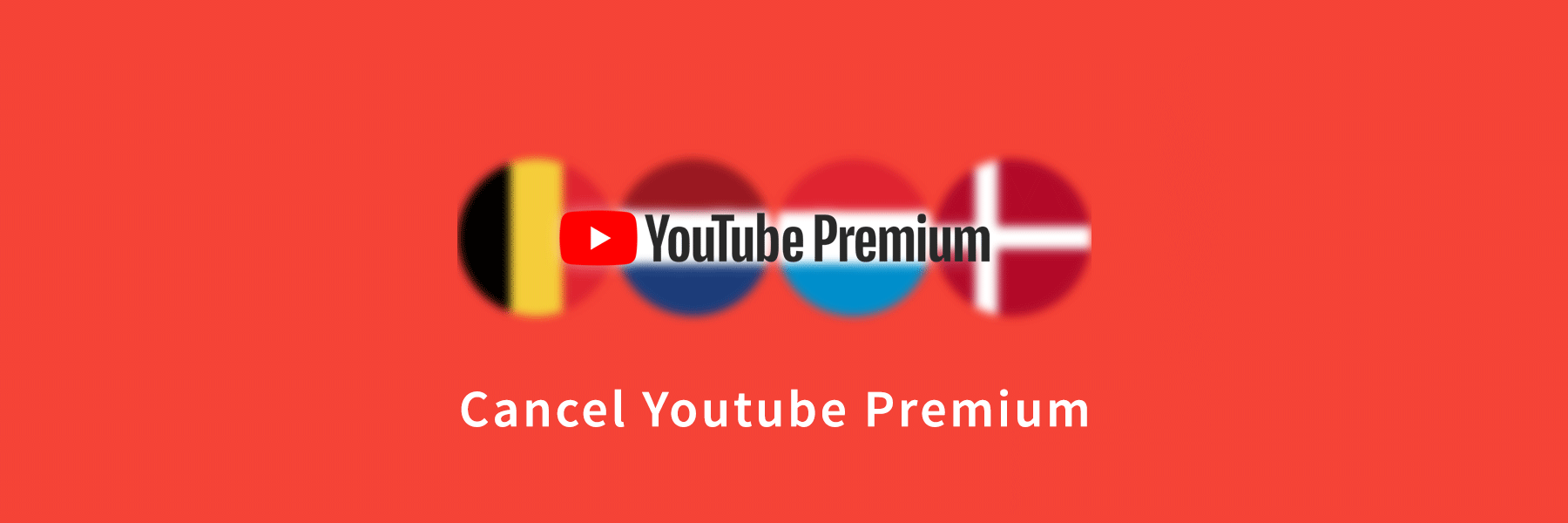Have tried the YouTube Premium free trial and also bought the YouTube membership but now you are tired and want to get rid of this and now in search of ‘How to cancel your YouTube Premium subscription?’ Then you are in the right place. A detailed idea of how to cancel YouTube Premium and YouTube Music Premium is discussed below.
How To Cancel On Google The Youtube Premium
Follow the steps to cancel Youtube Premium directly on the website:-
- Go to the official website @youtube.com on a Google browser.
- Then tap on the Avatar situated in the right side upper corner.
- Next, tap on the option on ‘Paid Membership’.
- Then on the next step select ‘Cancel Membership’.
- A reason behind canceling YouTube Premium needs to be mentioned and lastly, confirm to cancel YouTube Premium membership successfully.
How To Cancel Youtube Premium On iPhone
Gave it a try on YouTube Premium with your iOS but not feel right for you. So here are the steps you will go through on both how to cancel Youtube Premium membership or to cancel Youtube Premium trial on iPhone:
- Open the Youtube app and then the home screen of Youtube will be displayed on your iPhone.
- Click on your Account icon on the screen at the right uppermost corner.
- Now you will see a list of the menu appears. Search and click on “Paid Memberships” the screen with membership appears.
- Now select an active Youtube Premium subscription with the option of ‘Manage’.
- Next, you need to click again on the active Youtube Premium membership. The Deactivate option will be shown. Click on ‘Deactivate’. It will ask you if you want to pause your subscription or cancel it.
- Now just tap to ‘Continue to Cancel’ in order to proceed on to cancel Youtube Premium.
- You need to mention the reason for the cancellation of Youtube Premium. To cancel Youtube Premium tap on ‘Yes, Cancel’.
At last click on ‘Close’ and then the window will be returned to the previous subscription page.
Only the End Date will be mentioned on which your Youtube Premium will get closed.
How To Cancel Youtube Music Premium
If you wish to cancel Youtube Premium music, here are a few points you should pen down on how to cancel Youtube Premium music and the same process goes on for how to cancel Youtube Music free trial:
- Go to Youtube Music.
- Click on the Account Icon in the right upper corner.
- Select Paid Membership at the menu list.
- Now click on the ‘Manage Tab’.
- Look for the ‘Cancel Membership’ option and select the tab.
- If you want you can choose the Pause option.
- If not then select ‘Continue to Cancel.’
- Select the reason for Cancel Youtube Music Premium.
- Click on Next.
- Click on ‘Yes, cancel’ on the confirmation display page.
How To Cancel Youtube Premium On Android
The procedure on how to cancel a Youtube Premium subscription on an Android phone from Youtube App can be completed as follows:
- On the android phone, open the YouTube App.
- Select the Profile icon, in the corner on the top right.
- Click on Paid Membership on the menu list.
- Open the details on the Membership Subscription that appeared in the membership window.
- At the last step, select on Deactivate Tab.
You need to confirm for you to cancel on Youtube Premium.
How To Cancel Youtube Premium And Get A Refund
When you are in a free trial on Youtube Premium till the end of the trial there won’t be any charges and can enjoy benefits till the free trial end date gets over.
At any time the Youtube Premium paid membership can be canceled as per your wish by any of the above-mentioned processes. Youtube Premium won’t charge back when it is once confirmed to cancel. You are allowed to access the channels and shows until the paid billing date gets over.
Note:-
It is to keep in mind that once you paid for the Youtube Premium Subscription it won’t get refunded back and could enjoy the benefits in the time between when you cancel your Youtube Premium and the end date of the channel video subscription.
A member when signed through Apple can make direct contact with Apple Customer support to keep a request to get a refund on your Youtube Premium paid membership. Here the Apple refund policy would apply.

Ines Hackett laid the stone of cancellationprocess.com a digital platform which is mainly designed to solve all sorts of confusions on cancellation of the subscriptions accounts. She being an enthusiastic internet client has marked to be a professional when it comes to the knowledge on cancellation procedures. This platform on cancellationprocess.com expresses and includes every detail on cancellations for the users so that one can get rid of the redundant subscription at ease.